Turn your mobile phone into your wallet by adding your Debit Card or Collabria Credit Card.
It's secure, fast & simple to set up and use.
- Ensure your Biggar and District Credit Union debit card is activated if it’s new by making a transaction that uses your PIN or checking your balance at an ATM. Your credit card is activated by following the instructions on your card when you receive it in the mail.
- Ensure your mobile phone number and email information is up-to-date. This can be done in your online banking self-serve options or by contacting your branch representative.
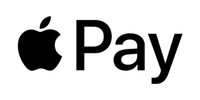 Apple Pay is an easy and safe way to pay with your Biggar & District Debit Card or Collabria Credit Card
Apple Pay is an easy and safe way to pay with your Biggar & District Debit Card or Collabria Credit Card
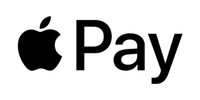
Setting up Apple Pay
- On iPhone, open the Wallet app and tap the "+" sign
- For Apple Watch, open the Apple Watch app on your iPhone and select "Wallet & Apple Pay," then tap "Add Credit or Debit card."
- On iPad, go to Settings, open "Wallet & Aple Pay," and select "Add Credit or Debit Card."
- On MacBook Pro with Touch ID, go to System Preferences, select "Wallet & Apple Pay," then select "Add Card"
Paying with Apple Pay
iPhone with Face ID
- To use your default card, double-click the side button, then glance at your iPhone to authenticate with Face ID, or enter your passcode.
- Hold the top of your iPhone within a few centimeters of the contactless reader until you see Done and a checkmark on the display.
iPhone with Touch ID
- To use your default card, rest your finger on Touch ID.
- Hold the top of your iPhone within a few centimeters of the contactless reader until you see Done and a checkmark on the display.
Apple Watch
- To use your default card, double-click the side button and hold the display of your Apple Watch within a few centimeters of the contactless reader.
- Wait until you feel a gentle tap.
 Google Pay™ is a fast, simple way to make contactless payments.
Google Pay™ is a fast, simple way to make contactless payments.
Add your card to Google Wallet™ and tap to pay everywhere Google Pay is accepted.

How to add your card to Google Wallet
Set up your Android for easy contactless payments. Just add your Collabria credit card or Biggar & District Credit Union debit card to Google Wallet to get started.
- Download Google Wallet from the Google Play Store & open the app
- Tap the (+) sign & follow the on-screen instructions to add your Biggar & District Credit Union debit card
On your wearable:
- Open Google Wallet on the watch & Tap (+) to Add Card to choose from cards on your phone. Follow the on-screen prompts to complete setup.
Paying with Google Pay
With your smartphone:
- When you’re ready to pay, unlock your phone, hold it near the reader, and look for the check mark. That’s it!
With your wearable:
- On your watch, open the Google Wallet app. Hold your watch over the contactless payment terminal until you hear a sound or feel vibration from your watch.
You can also pay online and in-app wherever the Buy with Google Pay button is displayed.
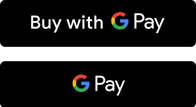
 Fast, secure and convenient payments with Samsung Pay
Fast, secure and convenient payments with Samsung Pay

Whether you need to tap or swipe a card, Samsung Pay makes payment possible at almost any POS terminal in Canada with your Samsung Galaxy Smartphone or Wearable
Setting up Samsung Pay
- Samsung Pay comes pre-installed on the latest Samsung Galaxy smartphones; however, if you don’t have the app you can download it from the Samsung Galaxy Store or the Google Play store.
- Open the app and follow the on-screen instructions to add your debit or credit card.
Paying with Samsung Pay
- To pay, swipe up from the home button or select the Samsung Pay app.
- Authenticate your purchases with your PIN, fingerprint or iris.
- Hold your phone over the contactless reader.
Please note: Samsung Pay for debit cards is not currently available for Galaxy Wearable devices
Where can you pay with your device?

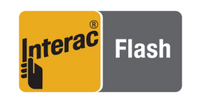
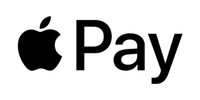
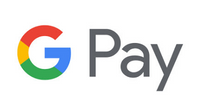


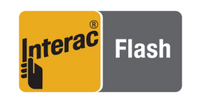
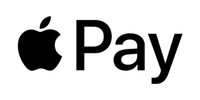
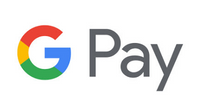

Terms and Conditions
For full terms & conditions – Apple Pay, Google Pay, Samsung Pay
Note: Your mobile service carrier or provider, mobile wallet provider, or other third parties may charge you service fees in connection with your use of your device or respective payment method.

 Search
Search







